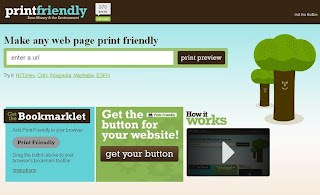A complete application platform for local or portable (put on flash drive) use.
It allows you to manage your applications quickly.
LiberKey is a complete application platform that allows you to quickly launch and manage
your applications. Install an application from LiberKey catalog is done with 2 clicks but
you can easily add any other application.
Here are some key features of "LiberKey":
· A menu with advanced features which allows you to organize and manage your
applications. (categories creation, shortcuts, tabs/menus, smart search,
drag-n-drop, and more). floatting menus for quick access from your desktop
· Portable files associations : You can open files and protocols
(http, ftp, mailto, etc) with the application of your choice
· Portable desktop shorcuts : shortcuts to your applications are placed on the desktop
and removed when your exit LiberKey
· Automatic online updates (LiberKey platform and applications of the catalog)
which allows you to be always and easily up to date
· Synchronization with the online catalog